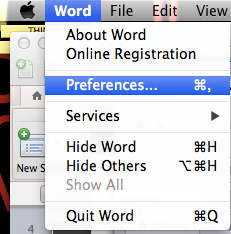Automator to the rescue!

Just last week I was in need of separating each of the pages of a PDF file into individual JPG files. Hmm...how? My first thought was that I'd have to take a snapshot of each page. I'd probably have to resize the page view so it could fit on the screen, then take the snapshot, and hope the quality of the image wasn't that bad. But there were too many pages...there must be a better way! I searched Google and sure enough, I found the answer! Automator ! I've had the Automator application for the longest time but had never even taken a peek at it. The solution I found involved using Automator . I decided to give it a whirl. Turns out it's not complicated at all. Below you will find the steps I took to create my routine. 1 Create a new workflow 2 Ask for Finder Items 3 Render PDF Pages as Images 4 Move Finder Items 5 Hit Run...and see the magic! 6 Chec