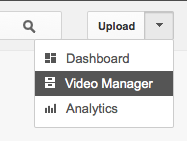Google Search App - Revised

N o, it's not deja vu, I had reviewed this app back in March . However, after I updated several apps on my iPad, I noticed that this one didn't look the same. I went back to see the old blog post for this app, and yep, there it was, it was different! So I'm rewriting that post again today. Here goes... I am very excited to share with you an iPad app that I've been trying out. The app I'm referring to is called "Google Search". It brings the power of Google to your fingertips...literally! It's a free app that you can find in the iTunes Store , yet so powerful. Let me show you a little how it works. After you open the app, you will find some options to choose from: What I use the most is "Apps". I basically use Calendar, which shows your daily agenda, and Drive, which gives you the mobile view of your docs. Cool! The amazing options I'm so excited about that I've been trying out are Voice and Goggles. With Voice you can spea