Augmented Reality in School
I recently made a presentation at my school about Augmented Reality (AR). I had heard about it before, but thought is was something futuristic or far too techie. However, during the summer, at the ISTE Conference, I attended a session on Augmented Reality. I was surprised at what I learned and walked out feeling less intimidated by such a geeky word.
So, as I was preparing for my own presentation, I looked around for apps that could be applicable to our educational setting and would be a fun and easy way to introduce the concept to my fellow colleagues. Below is a list of some of the apps I selected and why I chose them.
 ColAR Mix - This app requires you download a set of sheets. You can color the pages and the AR view includes the colors you used. I like this app because you can see how the drawing you colored comes to life. The characters shown are animated.
ColAR Mix - This app requires you download a set of sheets. You can color the pages and the AR view includes the colors you used. I like this app because you can see how the drawing you colored comes to life. The characters shown are animated.
 GWR 2014 - This app is used together with the Guinness World Record 2014 book. I like this app because you can see how books we even find in the library can also become interactive.
GWR 2014 - This app is used together with the Guinness World Record 2014 book. I like this app because you can see how books we even find in the library can also become interactive.

Dinosaurs Everywhere! - This app overlays dinosaurs on the view you are seeing through your camera. I like this app because the animated dinosaurs can be seen no matter where you point your camera. You don't need a specific marker for this.
 Butterfly Fingers! - This app overlays many butterflies. Very similar to how the Dinosaurs app works, however you can interact with the camera and have the cameras follow your finger. I like this app because of the added feature of interacting with the camera.
Butterfly Fingers! - This app overlays many butterflies. Very similar to how the Dinosaurs app works, however you can interact with the camera and have the cameras follow your finger. I like this app because of the added feature of interacting with the camera.
 Junaio - This app shows points of interest based on your current location. Move around and you can see nearby restaurants, stores, etc. Change the distance. I like this app because it's an example of a helpful use of AR for anyone.
Junaio - This app shows points of interest based on your current location. Move around and you can see nearby restaurants, stores, etc. Change the distance. I like this app because it's an example of a helpful use of AR for anyone.
 AR Flashcards - This app shows an animated 3D image for each of the letters of the alphabet. It includes the sounding of the letter and word too. You need to download and print the flashcard sheets first. I like this app because it is a well-made, ready-to-use application for young children.
AR Flashcards - This app shows an animated 3D image for each of the letters of the alphabet. It includes the sounding of the letter and word too. You need to download and print the flashcard sheets first. I like this app because it is a well-made, ready-to-use application for young children.
 Fetch! Lunch Rush - For this app you need to download and print the worksheets. This app is actually a game that involves addition and subtraction. The game pieces are viewed with AR. I like this app because it is an example of a fun, yet educational use of AR.
Fetch! Lunch Rush - For this app you need to download and print the worksheets. This app is actually a game that involves addition and subtraction. The game pieces are viewed with AR. I like this app because it is an example of a fun, yet educational use of AR.
 Spacecraft 3D - This app is by NASA and it features 3D models of different spacecrafts. I like this app because it displays 3D models that you can explore and look in detail.
Spacecraft 3D - This app is by NASA and it features 3D models of different spacecrafts. I like this app because it displays 3D models that you can explore and look in detail.
 Aurasma -
Aurasma -
They are all great examples of AR, however, I was not satisfied. At first I liked what I found but, I thought it was limited to a certain number of images or worksheets. I wanted to be able to create my own AR targets. So I set out to find a way to create them that would be easy at the same time.
That's when I came across the Aurasma app. Creating targets, or auras, as they call them, is a cinch. Let me show you step by step. At the end is a video that demonstrates how to create an aura.
1. Install the Aurasma app. It's free!
2. Create an account. All you need is a username and a password. Email is optional. (Great for kids' use!).
3. Create your "aura" with a video or an image.
4. Choose a target or marker. This could be something in your classroom, a drawing a poster, a landmark, etc. Anything works.
5. Finish the steps to connect the aura with the target. Make sure you select "public" and add the aura to a channel. This is how your students will be able to use the same auras that you created.
6. Done! Now point your camera through the Aurasma app and see the reality become augmented!
7. Have your kids create an account. Another idea is that you create a generic one that all of your students can use. Have them follow you. That's all! All they need to do is use the Aurasma app to view the targets you have defined.
Now you go ahead and try them all out. They are all free. If you've used AR for educational purposes, write a comment, I'd love to hear about that.
Cheers!
So, as I was preparing for my own presentation, I looked around for apps that could be applicable to our educational setting and would be a fun and easy way to introduce the concept to my fellow colleagues. Below is a list of some of the apps I selected and why I chose them.
 ColAR Mix - This app requires you download a set of sheets. You can color the pages and the AR view includes the colors you used. I like this app because you can see how the drawing you colored comes to life. The characters shown are animated.
ColAR Mix - This app requires you download a set of sheets. You can color the pages and the AR view includes the colors you used. I like this app because you can see how the drawing you colored comes to life. The characters shown are animated.  GWR 2014 - This app is used together with the Guinness World Record 2014 book. I like this app because you can see how books we even find in the library can also become interactive.
GWR 2014 - This app is used together with the Guinness World Record 2014 book. I like this app because you can see how books we even find in the library can also become interactive. 
Dinosaurs Everywhere! - This app overlays dinosaurs on the view you are seeing through your camera. I like this app because the animated dinosaurs can be seen no matter where you point your camera. You don't need a specific marker for this.
 Butterfly Fingers! - This app overlays many butterflies. Very similar to how the Dinosaurs app works, however you can interact with the camera and have the cameras follow your finger. I like this app because of the added feature of interacting with the camera.
Butterfly Fingers! - This app overlays many butterflies. Very similar to how the Dinosaurs app works, however you can interact with the camera and have the cameras follow your finger. I like this app because of the added feature of interacting with the camera.  Junaio - This app shows points of interest based on your current location. Move around and you can see nearby restaurants, stores, etc. Change the distance. I like this app because it's an example of a helpful use of AR for anyone.
Junaio - This app shows points of interest based on your current location. Move around and you can see nearby restaurants, stores, etc. Change the distance. I like this app because it's an example of a helpful use of AR for anyone.  AR Flashcards - This app shows an animated 3D image for each of the letters of the alphabet. It includes the sounding of the letter and word too. You need to download and print the flashcard sheets first. I like this app because it is a well-made, ready-to-use application for young children.
AR Flashcards - This app shows an animated 3D image for each of the letters of the alphabet. It includes the sounding of the letter and word too. You need to download and print the flashcard sheets first. I like this app because it is a well-made, ready-to-use application for young children.  Fetch! Lunch Rush - For this app you need to download and print the worksheets. This app is actually a game that involves addition and subtraction. The game pieces are viewed with AR. I like this app because it is an example of a fun, yet educational use of AR.
Fetch! Lunch Rush - For this app you need to download and print the worksheets. This app is actually a game that involves addition and subtraction. The game pieces are viewed with AR. I like this app because it is an example of a fun, yet educational use of AR.  Spacecraft 3D - This app is by NASA and it features 3D models of different spacecrafts. I like this app because it displays 3D models that you can explore and look in detail.
Spacecraft 3D - This app is by NASA and it features 3D models of different spacecrafts. I like this app because it displays 3D models that you can explore and look in detail.  Aurasma -
Aurasma -They are all great examples of AR, however, I was not satisfied. At first I liked what I found but, I thought it was limited to a certain number of images or worksheets. I wanted to be able to create my own AR targets. So I set out to find a way to create them that would be easy at the same time.
That's when I came across the Aurasma app. Creating targets, or auras, as they call them, is a cinch. Let me show you step by step. At the end is a video that demonstrates how to create an aura.
1. Install the Aurasma app. It's free!
2. Create an account. All you need is a username and a password. Email is optional. (Great for kids' use!).
3. Create your "aura" with a video or an image.
4. Choose a target or marker. This could be something in your classroom, a drawing a poster, a landmark, etc. Anything works.
5. Finish the steps to connect the aura with the target. Make sure you select "public" and add the aura to a channel. This is how your students will be able to use the same auras that you created.
6. Done! Now point your camera through the Aurasma app and see the reality become augmented!
7. Have your kids create an account. Another idea is that you create a generic one that all of your students can use. Have them follow you. That's all! All they need to do is use the Aurasma app to view the targets you have defined.
Now you go ahead and try them all out. They are all free. If you've used AR for educational purposes, write a comment, I'd love to hear about that.
Cheers!

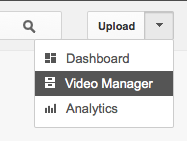
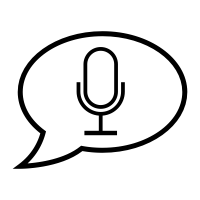
Comments
Post a Comment