Creating QR Codes
Last week, fourth grade students started working on a project about Native Americans. They will create an exhibit of the different tribes that includes artifacts, pictures, posters, and QR codes. Parents will be invited, along with other teachers. The kids are so excited preparing for this special day! What is new to the kids is what is a QR code, how to create one and what to do with it.
Well, QR code stands for Quick Response code. It works in a similar way as barcodes do. In this case, the image is a matrix that shows an arrangement of squares.
 A QR code contains information. It could be a URL, text, a telephone number, etc. In order to "read" a QR code, you will need a QR scanner. There are apps you can download to your mobile device and easily read these codes. The iPad app we use at school is called "Scan".
A QR code contains information. It could be a URL, text, a telephone number, etc. In order to "read" a QR code, you will need a QR scanner. There are apps you can download to your mobile device and easily read these codes. The iPad app we use at school is called "Scan".
There are two QR code generators I suggest using:
In this application, you can create a code for many types of
data, such as URL, YouTube video, Plain text, Telephone number, and many more.
At school we use the Plain Text option. A bonus that the kids love is that you
are able to change the color of the generated code. What happens is that the QR
code will actually contain the data. Therefore, the code can be read even
without Internet connection. The disadvantage is that it is best for short
snippets of text, otherwise, the code becomes so complicated that it is
difficult for the scanner to read it.
In the QR Code Maker, you can type or copy-paste any amount
of information. You can include links to online images, or upload an image too.
The beauty of this application is that it generates a link (http://bit.ly/11GzmtS) that is included in
the QR code. Therefore, the code always has the
same density. As a bonus you can add buttons to Facebook and Google+.
Children then download the images, enlarge them, print them
and paste them on their poster board. They will need an iPad or iPod for the
big day, as part of their exhibit material.
Have you incorporated QR codes to your teaching? I'd love to
hear how.
Cheers!



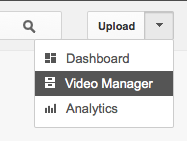

Using QuickMark you can change the color of
ReplyDeleteQR Code, or add your own logo on the QR code.
http://goo.gl/TbaCS
Thanks for sharing!
ReplyDelete