Reducing the Size of PDF Files
Why would someone want to reduce the size of a pdf file? I
had to do that…twice. When I asked our webmaster if she could please upload to
the school’s web site the handouts I made for parents, she said they were too
big. So, this is how I solved the problem.
My goal was to have my presentation available to parents so
they could download it at home. The presentation was made with Keynote, a
software application for presentations, part of the iWorks suite, for Macs.
The original .key file was 111 Mb.
Way to big! I knew that, that’s why I converted to pdf. Smart me! Now I had
reduced the size to only 4.3 Mb. I also took away the videos, and only included
links. That should do the trick. Right? Wrong! Turned out it was still too big.
The web master told me it would be best to have the file size down to about 1Mb.
But how? No matter what I removed, I couldn’t take it under
3 Mb. Finally, the solution! Pretty
simple, let me show you.
1. Open the pdf file. In a Mac, when you double-click on a pdf,
it opens up with the Preview application.
2. Under File, go to Export.
3. From the pull down menu for Quartz Filter, choose Reduce
File Size. Save and Replace.
4. Voila! Piece of cake! After that, the file size
did reduce, now down to 506 Kb! Perfect!
The quality wasn’t bad at all and the
web page’s loading time is really good. After that, I’m reducing all my
handouts, especially if they are going to be uploaded.
Cheers!








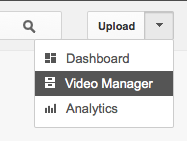
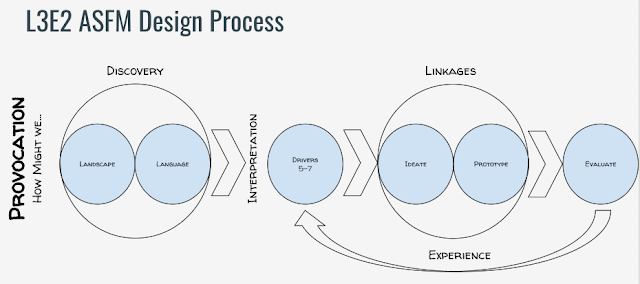
Diana, this is so useful!! Thanks for sharing.
ReplyDeleteI'm glad it's useful!
ReplyDelete