Automator to the rescue!
Just last week I was in need of separating each of the pages
of a PDF file into individual JPG files. Hmm...how? My first thought was that
I'd have to take a snapshot of each page. I'd probably have to resize the page
view so it could fit on the screen, then take the snapshot, and hope the
quality of the image wasn't that bad. But there were too many pages...there
must be a better way! I searched Google and sure enough, I found the answer!
 Automator! I've had the Automator application for the
longest time but had never even taken a peek at it. The solution I found
involved using Automator. I decided to give it a whirl. Turns out it's not
complicated at all. Below you will find the steps I took to create my routine.
Automator! I've had the Automator application for the
longest time but had never even taken a peek at it. The solution I found
involved using Automator. I decided to give it a whirl. Turns out it's not
complicated at all. Below you will find the steps I took to create my routine. 1 Create a new workflow
2 Ask for Finder Items
4 Move Finder Items
5 Hit Run...and see the magic!
6 Check the Log for work report until it says completed.
I saved the routine for future use and I've also created other
routines, just as helpful, that I will share at another time. Here's a quick tutorial to get you started with Automator.
If you have any experience with Automator that has made your
job easier, I'd love to hear about it!
Cheers!







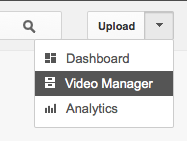
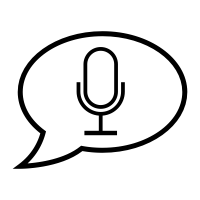
Wow! Thank you for sharing!
ReplyDelete