Creating Tutorials with Quicktime
Dear Reader,
Before I continue, I will make a small disclaimer: The
experience I am sharing in my posts is mainly my work with Apple Computer
devices, as well as with software for Macs. But still, I hope you find it useful.
 Before Jing (http://www.techsmith.com/jing.html) allowed uploading videos to YouTube, it would
only generate .swf files. A format that YouTube doesn't accept. A fact I
learned the hard way.
Before Jing (http://www.techsmith.com/jing.html) allowed uploading videos to YouTube, it would
only generate .swf files. A format that YouTube doesn't accept. A fact I
learned the hard way.
I was preparing small videos with tutorials for teachers so they would
feel more comfortable when they would start using Edmodo (http://www.edmodo.com). I
was going to need about 30 in total. (Remember, small chunks of information is
better.) I was faced with the frustration of already having created half of the
videos and worried about the other half I needed. Honestly, I didn’t want to redo
them, it had been a lot of work and now I didn’t have time. I thought to myself, “There has to be a way!”. In my
search for that option, I came across Quicktime.
I’m sure there were other ways, but this was a simple,
quick, painless solution. I looked for online converters, but they didn’t
really satisfy my needs. Well, turns out you can record with Quicktime! Just
choose File -> New Screen Recording. To think that all this time I thought it was
just a video player. It had been always right there in front of me.
How did it work? Simple. What I did was play my .swf files one at a
time, recorded them with Quicktime, then uploaded the .mov files to YouTube. Yes, I know, the
quality suffered a bit, but I didn’t have time to redo them. After “recovering”
the videos, I went ahead and created the new ones I needed. Piece of cake!
By the way, Quicktime also allows movie recording and audio
recording.
So there you have it, this is the story of how Quicktime saved the tech trainer’s day!
So there you have it, this is the story of how Quicktime saved the tech trainer’s day!
Cheers!


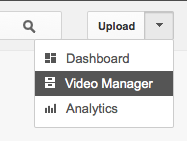
Diana, thank you for sharing. It looks great. I'm going to test it.
ReplyDelete