Editing YouTube Videos
I recently began exploring the different features that YouTube offers to edit your videos. They are so easy to use and so helpful! This is the first of a series of 3 blog posts related to YouTube Editing.
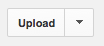 Basic Editing Steps:
Basic Editing Steps:- Log in to your Google Account. Yes, YouTube is another Google App!
- Upload video. You can also record right there or upload images as a slideshow.
- Now you're ready to edit. Go to the Video Manager button and look for the Enhancements option in the pull down menu, next to "Edit".
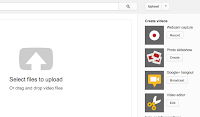
Look for the following options and don't be afraid to try them out. I suggest you upload a video just for testing purposes. A very helpful feature is the split window where you can see the original clip on one side and a preview with the changes you're making.
Enhancements:
- Autofix
- Stabilize
- Trim
- Rotate
- Revert to Original
- Fine tune lighting and color
- Additional Features: Blur all faces (cannot revert)
- Save/Save As
Some things to keep in mind:
- YouTube allows videos up to 15 minutes long. For more time you need to validate your account.
- Don't upload copyrighted material, including the music - you could get a YouTube strike :(
- Modify the "Info and Settings" options at any time to adjust privacy, description, tags, category, license, and comments.
Hope you have fun creating and editing videos.
Cheers!




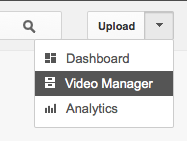
Comments
Post a Comment